Hello friends today we are going to learn about "
How to send large files through email". We all are know that sharing large file by attaching to email is not to be easy because every email service provider having a fix limit to send file by email. But by the help of some methods we can send large file by email.
 |
| Email |
Many famous email services does not providing facility of sending large files after a fixed size of file. In this case users searching alternate methods of sending large file. Although for sending large file by email many times we have to upload file on cloud storage, after that it is shared to be by the link. This process is too long, so now let see some easy way by which you can get answer of your question "How to send large files through email".
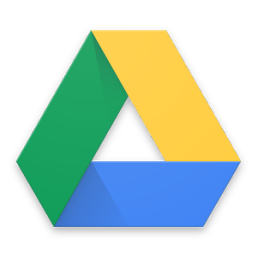 |
| Google Drive |
If you use
gmail for file sharing, then by the help of gmail you can be send file up to 25 MB, but if you use in-built google drive with gmail, then you can easily share large file up to 10 GB.Want to share file through drive , so open gmail account after that click on compose button. After that on compose window in bottom you will see icon of google drive, click on it. After that you will see the window of google drive. On there you will all your uploaded files. In those select that file which you want to send by gmail. Now there in bottom given option ' insert as drive link' and ' attachment' choose any one option.After that on clicking insert button you will see your file as attachment. If you want your sent file from misuse, so you can get set permissions option also here.
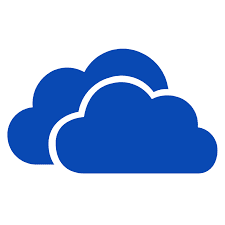 |
| OneDrive |
If you use outlook mail service, then you can use OneDrive for sending large files. In outlook you can not sending more than 33 MB large file.In that you can take help of OneDrive. Here file is uploaded into OneDrive email attachment folder. After that a link is received by mail receiver. Receiver can download file through that link. Through OneDrive you can send up to 2 GB large file. When you upload file then you have to choose option recipient that recipient can edit file or only can read. For that select change permission option. Here you will get two options.
- Recipient can view :- In this with out sign in people can see or download your file
- Recipient can edit :- In this people can edit,add and delete file from share folder
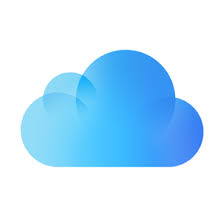 |
| iCloud |
If you are using apple email service then here you can send file only up to 20 MB. You can not share more than. In this case you can use iCloud mail drop feature. Here first you have to upload file on iCloud. After that for send you will get link.However this link is temporary and after 30 days it will expire. If recipient also using Mac OS 10.10 or above version then attachment will auto download in background. Through mail drop user can share up to 5 GB large file. It support all type file format.
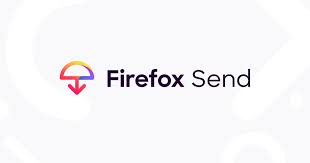 |
| FireFox Send |
If you don't want to send file through google,Microsoft or apple then they can choose firefox send option. Here you can share up to 1 Gb large file. In this sent file is encrypted. For using you do not need install any ad-on. You can go through this link https://send.firefox.com/ and then click on 'select file to upload' button. After that upload your file here. A link will create when uploading is complete and that link you can share in email. In a time you can share link with 20 recipient (one download per recipient). In this you can set password also, but remember your link will expire after 24 hour. Your file deleted by Mozilla server. After that you can not track your file.
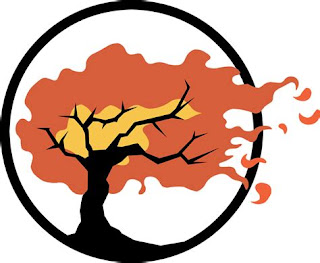 |
| Terashare | | |
|
|
|
|
|
Terashare is an software it is using different type technology for sharing file.
By the help of terashare you can directly send files to the reciver. Here is no limit of file sharing in terashare. When you upload file in terashare then it create a unique seceret link. By this link reciver can derictly download file from your computer. Terashare is using bit-torrent technology for sharing file. That's why large files also can be downloaded dirctly from your computer. In terashare 10 GB files are stored on company server, so if you turn off your computer then also file can be download by the reciver. If you want to share file more than 10 GB, then you have to keep turn on your computer until reciver downloading file. Here you can upload 11 MB file in less than 1 minute.
Without registration sending file
I told about mainly all famous email service provider that "How to send large files through email". But until now many are searching new thing that is "How to send large files without registration". So if you are the one who is searching then there is no need to go anywhere. I also tell you that how we can send large files without registration. So now lets start to know about How to send large files without registration.
 |
| Dropsend |
By Dropsend you can send up to 4 GB large file 5 times free in a month, whereas you send up to 8 GB large file when you take paid plan. It is simple, secure and fast. Here file is 256 AES encrypted. In this you have no need of to install any other software.
 |
| pCloud Transfer |
In pCloud also you can send large file without registration. When you reach on home page of pCloud then on there you will see a button 'click here to add file' . By clicking on this button you can send up to 5 GB large file without registration. In this you can not upload a single file more than 200 MB. In this you can set password on your file by clicking on option ' encrypt your file'. However pCloud does not share password with recipient. Password is shared by you only. Here you will get option of sharing file with 10 people. In this recipient will get only link that is valid only for 10 days. In this you will get a reminder also before expire date.
Now I hope you will fully satisfied with your search"How to send large file with email or how to send large file without registration. If you like my post then please share it and subscribe it for new updates

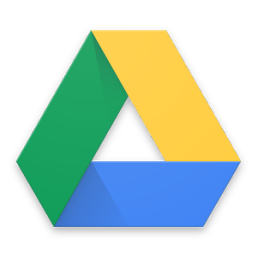
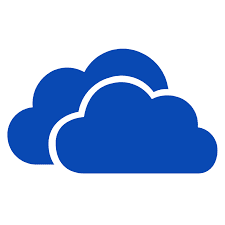
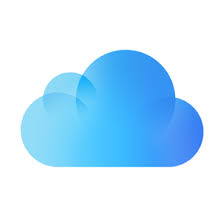
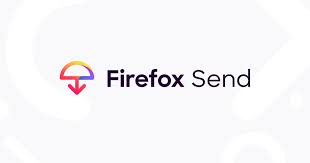
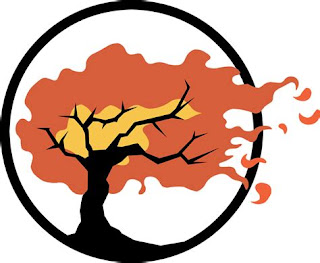










Easy Send large file up to 20GB use https://sfiles.to/
ReplyDeleteI am glad that I saw this post. It is informative blog for us and we need this type of blog thanks for share this blog, Keep posting such instructional blogs and I am looking forward for your future posts. Sending big file free
ReplyDeleteMost of educational information over different kinds of blogs do not such supportive as supportive all the points of this blog. You need not to find any other platform to verify the data stated here. Send large files online
ReplyDeleteI use https://emailfile.net fast and easy to use.
ReplyDelete